H.NotifyIcon.Wpf
2.1.4
dotnet add package H.NotifyIcon.Wpf --version 2.1.4
NuGet\Install-Package H.NotifyIcon.Wpf -Version 2.1.4
<PackageReference Include="H.NotifyIcon.Wpf" Version="2.1.4" />
paket add H.NotifyIcon.Wpf --version 2.1.4
#r "nuget: H.NotifyIcon.Wpf, 2.1.4"
// Install H.NotifyIcon.Wpf as a Cake Addin #addin nuget:?package=H.NotifyIcon.Wpf&version=2.1.4 // Install H.NotifyIcon.Wpf as a Cake Tool #tool nuget:?package=H.NotifyIcon.Wpf&version=2.1.4
README
H.NotifyIcon
** This project is a continuation of the inactive base project to other platforms (WinUI/Uno.Skia.Wpf/Console) - ❤️ https://github.com/hardcodet/wpf-notifyicon ❤️ **
This is an implementation of a NotifyIcon (aka system tray icon or taskbar icon) for .Net 6 WPF/WinUI/Uno.Skia.WPF/Console platforms. It does not just rely on the Windows Forms NotifyIcon component, but is a purely independent control which leverages several features of the WPF/WinUI frameworks in order to display rich tooltips, popups, context menus, and balloon messages. It can be used directly in code or embedded in any XAML file.
Features
- Notifications
- Context menus
- ICommand support
- Design-time access
- Efficiency Mode
- Dynamic icon generation
NuGet
Install-Package H.NotifyIcon.Wpf
Install-Package H.NotifyIcon.WinUI
Install-Package H.NotifyIcon.Uno
Install-Package H.NotifyIcon.Uno.WinUI
# If you need other platforms, you can use this Core library -
# it allows you to make NotifyIcon even in a console application.
Install-Package H.NotifyIcon
Usage
<Window
xmlns:tb="clr-namespace:H.NotifyIcon;assembly=H.NotifyIcon.Wpf" // WPF
xmlns:tb="using:H.NotifyIcon" // WinUI
>
<tb:TaskbarIcon
ToolTipText="ToolTip"
IconSource="/Images/TrayIcons/Logo.ico"
ContextMenu="{StaticResource TrayMenu}"
MenuActivation="LeftOrRightClick"
TrayPopup="{StaticResource TrayStatusPopup}"
PopupActivation="DoubleClick"
TrayToolTip="{StaticResource TrayToolTip}"
/>
</Window>
Efficiency Mode 
Windows 11 introduces a new concept called Efficiency Mode.
Since, basically, this library is intended for applications to exist in the background with the ability to interact through TrayIcon, the library implements an API for this mode:
EfficiencyModeUtilities.SetEfficiencyMode(bool value)
WindowExtensions.Hide(this Window window, enableEfficiencyMode: true) // default value
WindowExtensions.Show(this Window window, disableEfficiencyMode: true) // default value
TaskbarIcon.ForceCreate(bool enablesEfficiencyMode = true) // default value
Generated icons
Example 1: 
<tb:TaskbarIcon>
<tb:TaskbarIcon.IconSource>
<tb:GeneratedIconSource
Text="❤️"
Foreground="Red"
/>
</tb:TaskbarIcon.IconSource>
</tb:TaskbarIcon>
Example 2: 
<tb:TaskbarIcon
IconSource="/Icons/Error.ico"
>
<tb:TaskbarIcon.IconSource>
<tb:GeneratedIconSource
Text="5"
Foreground="Black"
FontSize="36"
FontWeight="Bold"
/>
</tb:TaskbarIcon.IconSource>
</tb:TaskbarIcon>
Example 3: 
<tb:TaskbarIcon>
<tb:TaskbarIcon.IconSource>
<tb:GeneratedIconSource
Text="❤️"
Foreground="Red"
FontFamily="Segoe UI Emoji"
Background="AliceBlue"
FontWeight="Bold"
FontSize="38"
/>
</tb:TaskbarIcon.IconSource>
</tb:TaskbarIcon>
Example 4: 
<tb:TaskbarIcon>
<tb:TaskbarIcon.IconSource>
<tb:GeneratedIconSource
Text="❤️"
BorderThickness="5"
FontSize="46"
>
<tb:GeneratedIconSource.Foreground>
<LinearGradientBrush StartPoint="0,0" EndPoint="128,128">
<GradientStop Color="White" />
<GradientStop Color="Red" />
</LinearGradientBrush>
</tb:GeneratedIconSource.Foreground>
<tb:GeneratedIconSource.BorderBrush>
<LinearGradientBrush StartPoint="0,0" EndPoint="128,128">
<GradientStop Color="White" />
<GradientStop Color="Red" />
</LinearGradientBrush>
</tb:GeneratedIconSource.BorderBrush>
</tb:GeneratedIconSource>
</tb:TaskbarIcon.IconSource>
</tb:TaskbarIcon>
Design-Time Access
It is recommended to pin the designer icon for easy viewing. To do this, go to Taskbar Settings → Other system tray icons and enable this icon:

WinUI Context menu
At the moment, three modes are implemented, each with its own pros and cons.
- Based on your MenuFlyout, a Win32 PopupMenu will be created that will call the commands attached to your MenuFlyoutItem. This is the default.

- The menu will be created in your open window, in the corner of the screen.
- A second transparent window will be created and used to render the native menu.. At the moment it is in the preview stage. To do this you need to explicitly set ContextMenuMode="SecondWindow"
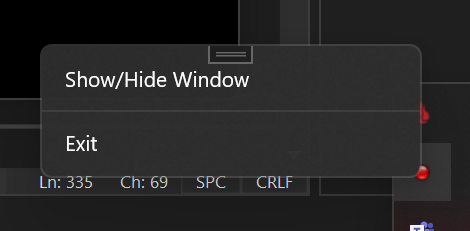
Availability of various options(depends on the version of WindowsAppSDK you are using):
| Option | Packaged App | Unpackaged App |
|---|---|---|
| Transparency | 🟢 from 1.1.0-preview | 🟢 from 1.1.0-preview |
| Borderless | 🔷 | 🟢 from 1.1.0-preview |
| Animations | 🟢, but with borders | 🟢 from 1.1.0-preview |
| Submenus | 🔷 | 🔷 |
Behavior that needs attention
- This implementation currently uses the Guid associated with each TrayIcon. The default is a hash function that creates a unique Guid based on the path to your file, because Windows associates the guid with the current path when TrayIcon is registered. The only way to keep the settings when changing the file path is to use Authenticode. Read more here: https://docs.microsoft.com/en-us/windows/win32/api/shellapi/ns-shellapi-notifyicondataa#troubleshooting
Sample Apps
Support
Priority place for bugs: https://github.com/HavenDV/H.NotifyIcon/issues\
Priority place for ideas and general questions: https://github.com/HavenDV/H.NotifyIcon/discussions\
I also have a Discord support channel:
https://discord.gg/g8u2t9dKgE
| Product | Versions Compatible and additional computed target framework versions. |
|---|---|
| .NET | net6.0-windows7.0 is compatible. net7.0-windows was computed. net8.0-windows was computed. net8.0-windows7.0 is compatible. |
| .NET Framework | net462 is compatible. net463 was computed. net47 was computed. net471 was computed. net472 was computed. net48 was computed. net481 was computed. |
-
.NETFramework 4.6.2
- H.NotifyIcon (>= 2.1.4)
- System.ValueTuple (>= 4.5.0)
-
net6.0-windows7.0
- H.NotifyIcon (>= 2.1.4)
-
net8.0-windows7.0
- H.NotifyIcon (>= 2.1.4)
NuGet packages (2)
Showing the top 2 NuGet packages that depend on H.NotifyIcon.Wpf:
| Package | Downloads |
|---|---|
|
ClassIsland.Core
ClassIsland 应用核心依赖库,包括 ClassIsland 封装的一些常用控件和方法。 |
|
|
ChrisKaczor.Wpf.Windows.FloatingStatusWindow
Library to create a "floating" window that blends in with the Windows desktop and allows displaying status text. |
GitHub repositories (8)
Showing the top 5 popular GitHub repositories that depend on H.NotifyIcon.Wpf:
| Repository | Stars |
|---|---|
|
2dust/v2rayN
A GUI client for Windows and Linux, support Xray core and others
|
|
|
bkaankose/Wino-Mail
Built-in Mail & Calendars app clone for Windows.
|
|
|
ClassIsland/ClassIsland
一款适用于班级多媒体屏幕的课表的信息显示工具,可以一目了然地显示各种信息。
|
|
|
nguyenquyhy/Flight-Tracker-StreamDeck
A Stream Deck plugin to interact with Microsoft Flight Simulation
|
|
|
iXab3r/MicSwitch
MicSwitch is a tool which allows you to mute/unmute your microphone using a predefined hotkey
|
| Version | Downloads | Last updated |
|---|---|---|
| 2.1.4 | 1,548 | 10/22/2024 |
| 2.1.3 | 3,713 | 8/18/2024 |
| 2.1.2 | 508 | 8/15/2024 |
| 2.1.0 | 4,852 | 7/10/2024 |
| 2.0.131 | 6,616 | 5/1/2024 |
| 2.0.129 | 297 | 4/26/2024 |
| 2.0.128 | 196 | 4/25/2024 |
| 2.0.124 | 8,629 | 1/3/2024 |
| 2.0.123 | 3,634 | 12/2/2023 |
| 2.0.122 | 176 | 11/30/2023 |
| 2.0.118 | 7,056 | 9/20/2023 |
| 2.0.117 | 640 | 9/13/2023 |
| 2.0.116 | 401 | 9/7/2023 |
| 2.0.115 | 3,778 | 8/2/2023 |
| 2.0.114 | 290 | 8/1/2023 |
| 2.0.113 | 181 | 8/1/2023 |
| 2.0.112 | 1,128 | 7/26/2023 |
| 2.0.111 | 216 | 7/26/2023 |
| 2.0.110 | 175 | 7/26/2023 |
| 2.0.108 | 9,416 | 4/5/2023 |
| 2.0.106 | 246 | 4/5/2023 |
| 2.0.105 | 333 | 4/1/2023 |
| 2.0.104 | 2,236 | 3/28/2023 |
| 2.0.103 | 252 | 3/28/2023 |
| 2.0.99 | 1,054 | 3/13/2023 |
| 2.0.98 | 258 | 3/13/2023 |
| 2.0.97 | 255 | 3/13/2023 |
| 2.0.95 | 404 | 3/12/2023 |
| 2.0.94 | 996 | 3/9/2023 |
| 2.0.93 | 434 | 3/5/2023 |
| 2.0.86 | 2,566 | 2/3/2023 |
| 2.0.84 | 307 | 2/2/2023 |
| 2.0.77 | 2,301 | 1/12/2023 |
| 2.0.76 | 371 | 1/10/2023 |
| 2.0.75 | 394 | 1/5/2023 |
| 2.0.74 | 8,400 | 11/8/2022 |
| 2.0.73 | 1,029 | 10/13/2022 |
| 2.0.72 | 433 | 10/13/2022 |
| 2.0.68 | 833 | 10/4/2022 |
| 2.0.67 | 576 | 9/22/2022 |
| 2.0.66 | 969 | 9/16/2022 |
| 2.0.64 | 938 | 8/23/2022 |
| 2.0.63 | 522 | 8/17/2022 |
| 2.0.60 | 663 | 8/10/2022 |
| 2.0.59 | 1,134 | 8/1/2022 |
| 2.0.58 | 754 | 7/26/2022 |
| 2.0.57 | 511 | 7/21/2022 |
| 2.0.56 | 609 | 7/17/2022 |
| 2.0.55 | 474 | 7/15/2022 |
| 2.0.54 | 458 | 7/15/2022 |
| 2.0.53 | 932 | 6/24/2022 |
| 2.0.52 | 477 | 6/24/2022 |
| 2.0.51 | 481 | 6/23/2022 |
| 2.0.50 | 907 | 5/24/2022 |
| 2.0.49 | 446 | 5/24/2022 |
| 2.0.48 | 2,703 | 4/27/2022 |
| 2.0.46 | 923 | 4/24/2022 |
| 2.0.45 | 458 | 4/24/2022 |
| 2.0.44 | 580 | 4/22/2022 |
| 2.0.43 | 462 | 4/22/2022 |
| 2.0.41 | 479 | 4/22/2022 |
| 2.0.39 | 751 | 4/19/2022 |
| 2.0.38 | 468 | 4/19/2022 |
| 2.0.37 | 480 | 4/17/2022 |
| 2.0.36 | 465 | 4/17/2022 |
| 2.0.35 | 448 | 4/17/2022 |
| 2.0.34 | 468 | 4/17/2022 |
| 2.0.33 | 450 | 4/17/2022 |
| 2.0.31 | 466 | 4/16/2022 |
| 2.0.30 | 486 | 4/15/2022 |
| 2.0.29 | 488 | 4/10/2022 |
| 2.0.28 | 473 | 4/10/2022 |
| 2.0.27 | 447 | 4/10/2022 |
| 2.0.26 | 475 | 4/10/2022 |
| 2.0.25 | 498 | 4/8/2022 |
| 2.0.24 | 3,700 | 4/4/2022 |
| 2.0.23 | 476 | 4/3/2022 |
| 2.0.22 | 472 | 4/2/2022 |
| 2.0.21 | 473 | 4/2/2022 |
| 2.0.20 | 457 | 4/2/2022 |
| 2.0.19 | 465 | 4/2/2022 |
| 2.0.18 | 456 | 4/2/2022 |
| 2.0.17 | 505 | 4/1/2022 |
| 1.1.12 | 9,585 | 3/27/2022 |
| 1.1.11 | 501 | 3/26/2022 |
| 1.1.10 | 469 | 3/24/2022 |
| 1.1.9 | 2,588 | 2/25/2022 |
| 1.1.8 | 476 | 2/25/2022 |
| 1.1.7 | 566 | 2/25/2022 |
| 0.0.0-dev | 100 | 8/15/2024 |