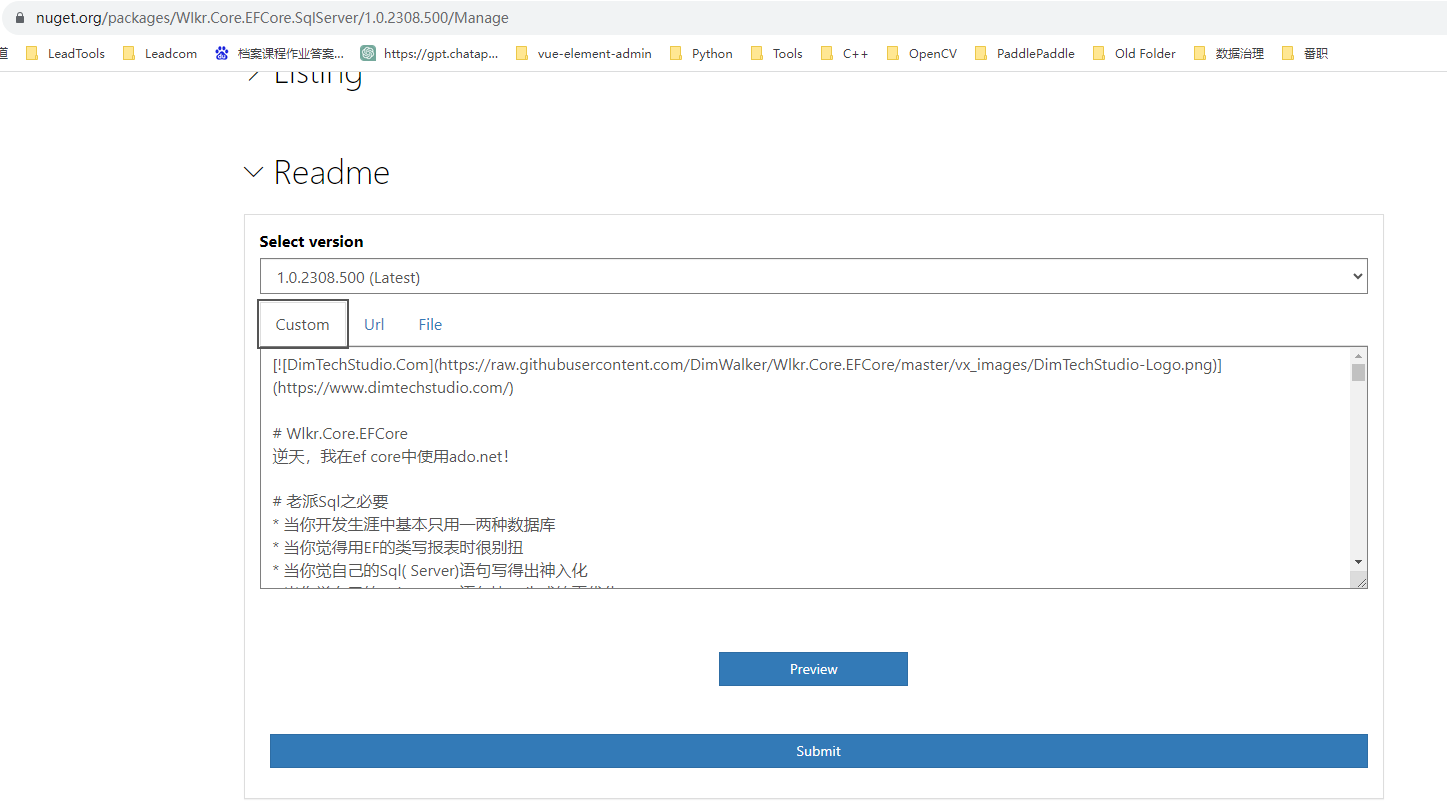Wlkr.Core.Logger
1.0.2310.1301
.NET Standard 2.0
This package targets .NET Standard 2.0. The package is compatible with this framework or higher.
.NET Framework 3.5
This package targets .NET Framework 3.5. The package is compatible with this framework or higher.
dotnet add package Wlkr.Core.Logger --version 1.0.2310.1301
NuGet\Install-Package Wlkr.Core.Logger -Version 1.0.2310.1301
This command is intended to be used within the Package Manager Console in Visual Studio, as it uses the NuGet module's version of Install-Package.
<PackageReference Include="Wlkr.Core.Logger" Version="1.0.2310.1301" />
For projects that support PackageReference, copy this XML node into the project file to reference the package.
paket add Wlkr.Core.Logger --version 1.0.2310.1301
The NuGet Team does not provide support for this client. Please contact its maintainers for support.
#r "nuget: Wlkr.Core.Logger, 1.0.2310.1301"
#r directive can be used in F# Interactive and Polyglot Notebooks. Copy this into the interactive tool or source code of the script to reference the package.
// Install Wlkr.Core.Logger as a Cake Addin #addin nuget:?package=Wlkr.Core.Logger&version=1.0.2310.1301 // Install Wlkr.Core.Logger as a Cake Tool #tool nuget:?package=Wlkr.Core.Logger&version=1.0.2310.1301
The NuGet Team does not provide support for this client. Please contact its maintainers for support.
使用Github Action实现构建、发布到 nuget.org
GitHub Actions是GitHub提供的持续集成和持续部署(CI/CD)工具,它能够自动化构建、测试和部署你的项目。在这篇教程中,我们将探讨如何使用GitHub Actions来构建一个.NET项目,并将它发布到 NuGet.org。
配置 NuGet API 密钥
- 首先进入nuget.org,登录你的microsoft账号
- 点击右上角账户,API Keys
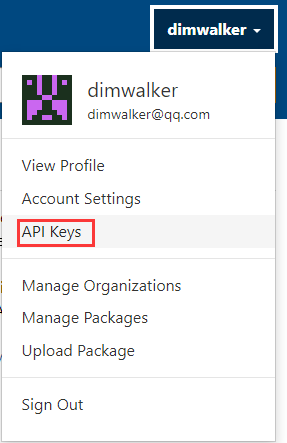
- 点击Create
- 填写KeyName
- 如需设置此Key可管理的程序包权限,填写Global Pattern(如Wlkr.*),或者在对应程序包名前打钩
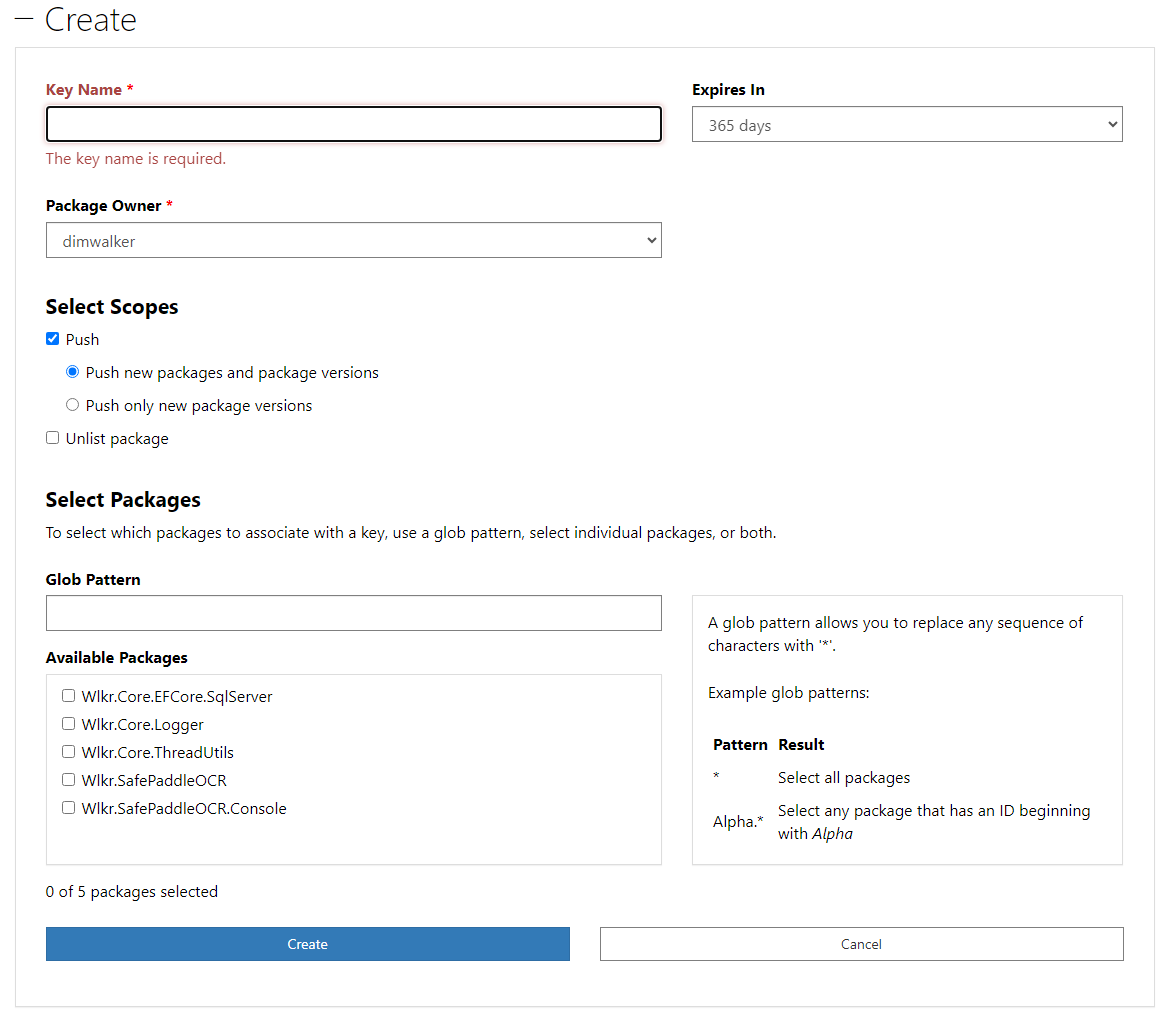
- 生成后,你有一次机会查看此Key的值
<mark>如果希望将此Key用于多个库,记得保管好此Key,否则只能重新生成或再新建一个Key。</mark>
设置Github Action
- 登录Github,打开你的remote 代码库 → Setting → Secrets and variables → Actions → New repository secret,输入刚才复制的Key保存到这里,key名称改为NUGET_API_KEY,后面会用到。
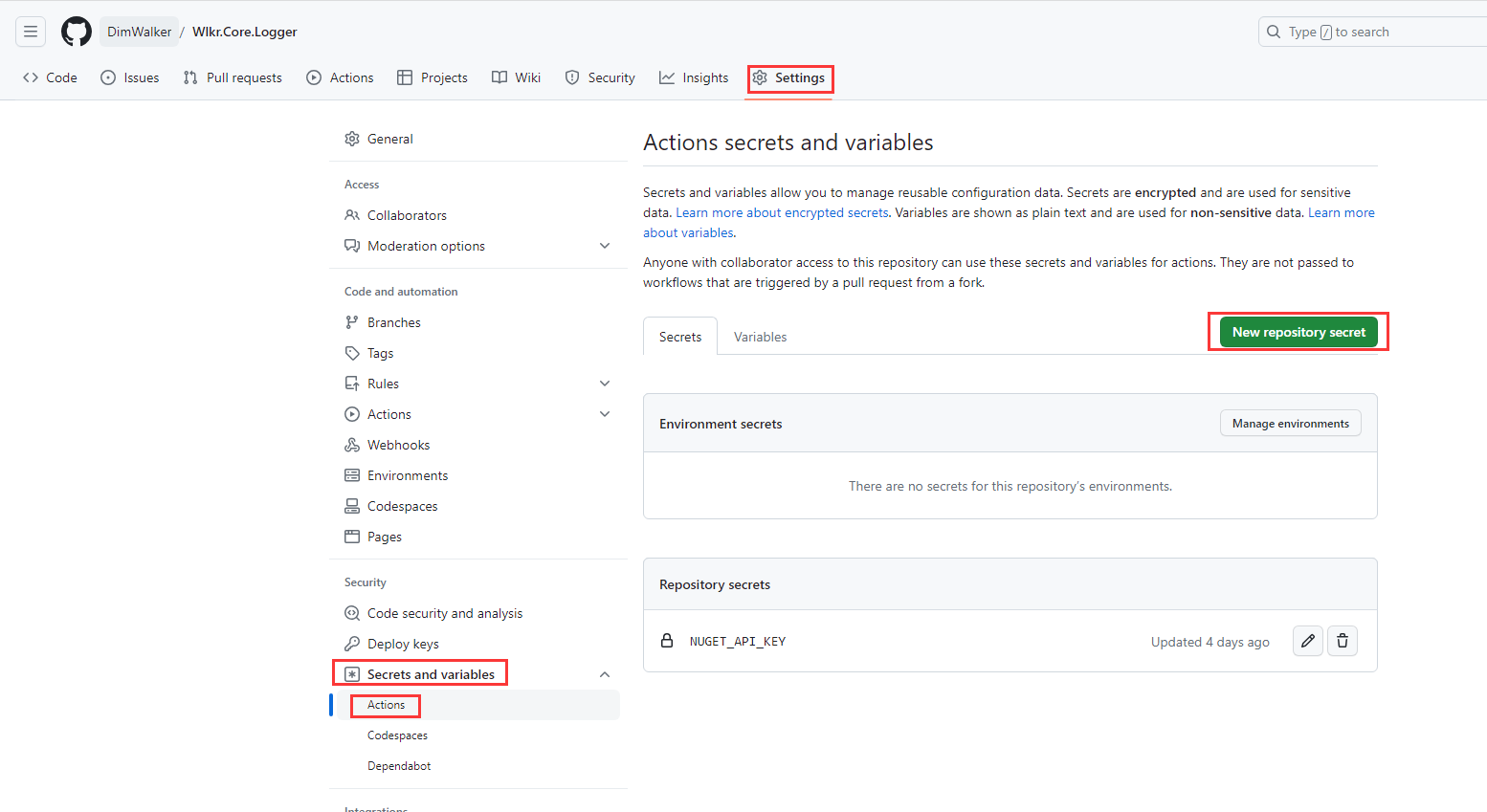
- 然后打开你的local 代码库,新建文件.github\workflows\nuget-publish.yml
mkdir .github\workflows
echo ^ > .github\workflows\nuget-publish.yml
- 将以下内容复制进去nuget-publish.yml内保存
name: Publish NuGet Package # Action名称
# 设置触发器
# 以下示例为master分支,Directory.Build.props文件发生变动后,
# 触发本action
on:
push:
branches:
- master # 监听的分支
paths: # 监听的文件
- 'Directory.Build.props'
# 设置运行环境及执行步骤
# 作用见step name
jobs:
build-and-publish:
runs-on: windows-latest
steps:
- name: Checkout code
uses: actions/checkout@v2
- name: Setup .NET Core
uses: actions/setup-dotnet@v1
with:
dotnet-version: '6.x' # 修改为你的.NET版本
- name: Restore NuGet packages
run: dotnet restore
- name: Build
run: dotnet build --configuration Release
- name: Pack NuGet package
run: |
cd Wlkr.Core.Logger
dotnet pack Wlkr.Core.Logger.csproj --configuration Release --no-build
# 需在github库中设置${{ secrets.NUGET_API_KEY }}
- name: Publish NuGet package
run: dotnet nuget push **/*.nupkg --api-key ${{ secrets.NUGET_API_KEY }} --source https://api.nuget.org/v3/index.json --skip-duplicate
- 新建文件Directory.Build.props,此文件作用是统一设置所有csproj的nuget包信息,如作者、版权、版本号等信息
实际上nuget以外的信息也能设置
<Project>
<PropertyGroup>
<Authors>Walker Chan</Authors>
<Company>广州市增城区黯影信息科技部</Company>
<Copyright>Copyright 2023 DimWalker</Copyright>
</PropertyGroup>
<PropertyGroup>
<MajorVersion>1</MajorVersion>
<MinorVersion>0</MinorVersion>
<BuildDate>2310</BuildDate>
<RevisionTime>1200</RevisionTime>
<BuildNumber>$(MajorVersion).$(MinorVersion).$(BuildDate).$(RevisionTime)</BuildNumber>
</PropertyGroup>
<PropertyGroup>
<VersionPrefix>$(BuildNumber)</VersionPrefix>
<Version>$(VersionPrefix)</Version>
</PropertyGroup>
<PropertyGroup>
<SolutionDir>$(MSBuildThisFileDirectory)</SolutionDir>
</PropertyGroup>
<ItemGroup>
<None Include="$(SolutionDir)vx_images\DimTechStudio-Icon.png">
<Pack>True</Pack>
<PackagePath>\</PackagePath>
</None>
<None Include="$(SolutionDir)README.md">
<Pack>True</Pack>
<PackagePath>\</PackagePath>
</None>
</ItemGroup>
<PropertyGroup>
<PackageIcon>DimTechStudio-Icon.png</PackageIcon>
</PropertyGroup>
</Project>
- 文件中版本号是以1.0.YYMM.DDsn的格式编写,当需要发布时,修改年月日或流水号,git commit并push到remote 代码库即可触发action
- 效果查看
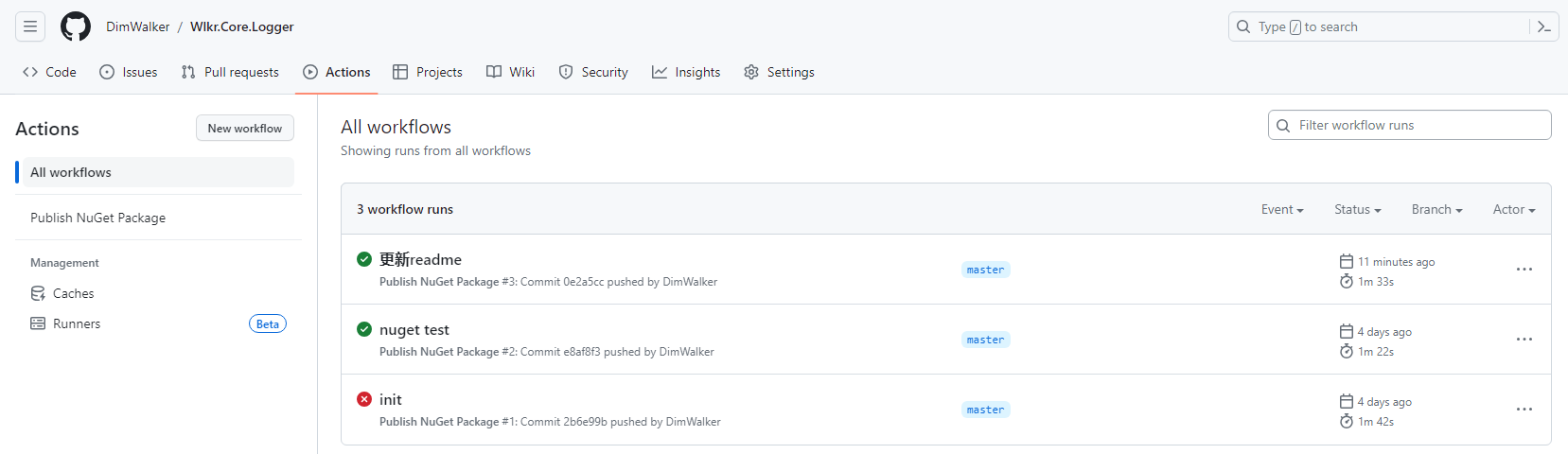
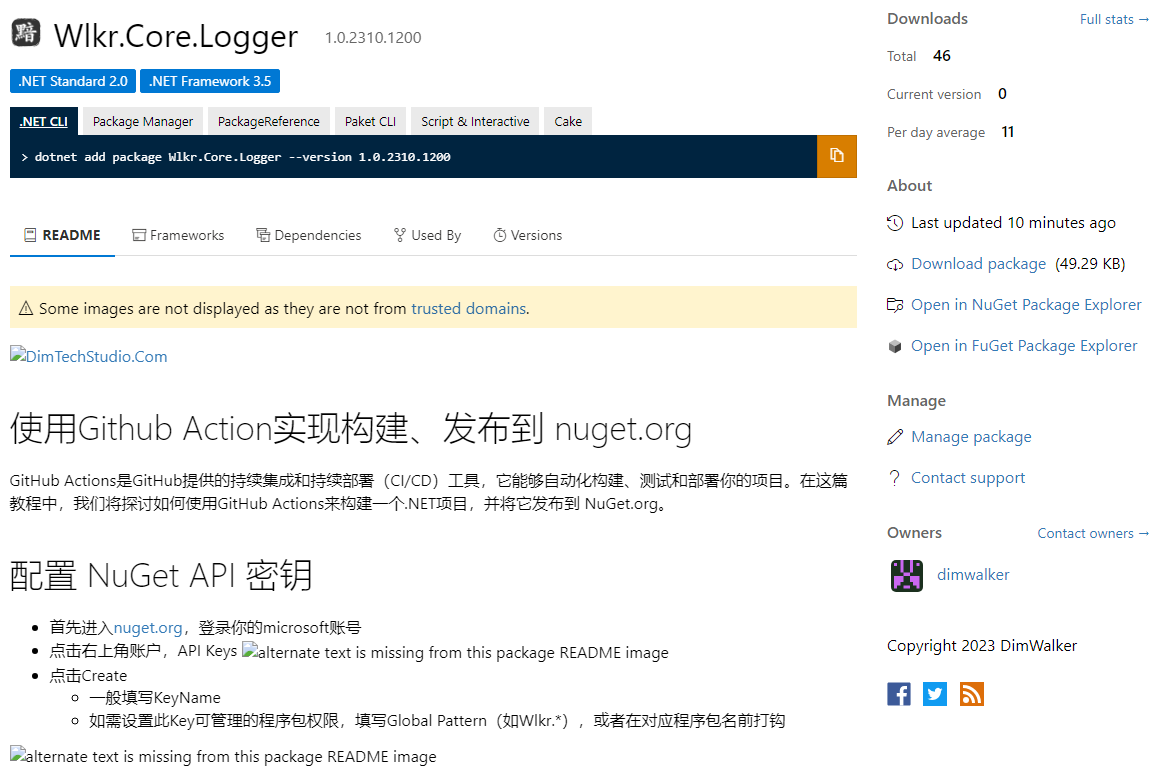
更新Nuget README
- 方法一,如上图,如果在项目文件中设置了README文件,那么只能通过再次发布nuget包来更新README信息
如上图的图片文件是使用了文件件路径,则没法显示在 nuget.org,则需要修改README的图片路径为github url,再次发布才能看得见图片
- 方法二,取消绑定README,登录nuget.org,进入Manage Package,编辑README信息
缺点是每次发布都需要重复一遍此操作
- 2023-10-13新增方法三,此方法仅适用于vnote编写的md文件
- 工具下载地址1:VNoteTools Github
- 工具下载地址2:VNoteTools Gitee
- 将下面代码的github_image_prefix_url,替换为你的代码库,执行命令将README.md转换为README_Nuget.md
VNoteTools.exe -Method NugetMd -InputMdPath "F:\Project_Private\Wlkr.Core.SDK\Wlkr.Core.Logger\README.md" -github_image_prefix_url "https://raw.githubusercontent.com/DimWalker/Wlkr.Core.Logger/master/vx_images/"
* 修改Directory.Build.props,将整个solution内的项目统一README_Nuget.md
<PropertyGroup>
<SolutionDir>$(MSBuildThisFileDirectory)</SolutionDir>
</PropertyGroup>
<ItemGroup>
<None Include="$(SolutionDir)vx_images\DimTechStudio-Icon.png">
<Pack>True</Pack>
<PackagePath>\</PackagePath>
</None>
<None Include="$(SolutionDir)README_Nuget.md">
<Pack>True</Pack>
<PackagePath>\</PackagePath>
</None>
</ItemGroup>
<PropertyGroup>
<PackageIcon>DimTechStudio-Icon.png</PackageIcon>
<PackageReadmeFile>README_Nuget.md</PackageReadmeFile>
</PropertyGroup>
Author Info
DimWalker
©2023 广州市增城区黯影信息科技部
https://www.dimtechstudio.com/
| Product | Versions Compatible and additional computed target framework versions. |
|---|---|
| .NET | net5.0 was computed. net5.0-windows was computed. net6.0 was computed. net6.0-android was computed. net6.0-ios was computed. net6.0-maccatalyst was computed. net6.0-macos was computed. net6.0-tvos was computed. net6.0-windows was computed. net7.0 was computed. net7.0-android was computed. net7.0-ios was computed. net7.0-maccatalyst was computed. net7.0-macos was computed. net7.0-tvos was computed. net7.0-windows was computed. net8.0 was computed. net8.0-android was computed. net8.0-browser was computed. net8.0-ios was computed. net8.0-maccatalyst was computed. net8.0-macos was computed. net8.0-tvos was computed. net8.0-windows was computed. net9.0 was computed. net9.0-android was computed. net9.0-browser was computed. net9.0-ios was computed. net9.0-maccatalyst was computed. net9.0-macos was computed. net9.0-tvos was computed. net9.0-windows was computed. |
| .NET Core | netcoreapp2.0 was computed. netcoreapp2.1 was computed. netcoreapp2.2 was computed. netcoreapp3.0 was computed. netcoreapp3.1 was computed. |
| .NET Standard | netstandard2.0 is compatible. netstandard2.1 was computed. |
| .NET Framework | net35 is compatible. net40 is compatible. net403 was computed. net45 is compatible. net451 is compatible. net452 is compatible. net46 is compatible. net461 was computed. net462 was computed. net463 was computed. net47 was computed. net471 was computed. net472 was computed. net48 was computed. net481 was computed. |
| MonoAndroid | monoandroid was computed. |
| MonoMac | monomac was computed. |
| MonoTouch | monotouch was computed. |
| Tizen | tizen40 was computed. tizen60 was computed. |
| Xamarin.iOS | xamarinios was computed. |
| Xamarin.Mac | xamarinmac was computed. |
| Xamarin.TVOS | xamarintvos was computed. |
| Xamarin.WatchOS | xamarinwatchos was computed. |
Compatible target framework(s)
Included target framework(s) (in package)
Learn more about Target Frameworks and .NET Standard.
NuGet packages
This package is not used by any NuGet packages.
GitHub repositories
This package is not used by any popular GitHub repositories.
| Version | Downloads | Last updated |
|---|---|---|
| 1.0.2310.1301 | 178 | 10/13/2023 |