vs-secrets
1.1.2
See the version list below for details.
dotnet tool install --global vs-secrets --version 1.1.2
dotnet new tool-manifest # if you are setting up this repo dotnet tool install --local vs-secrets --version 1.1.2
#tool dotnet:?package=vs-secrets&version=1.1.2
nuke :add-package vs-secrets --version 1.1.2

Visual Studio Solution Secrets
Tool for syncing Visual Studio solution secrets across different development machines.
- Get Started
- Best Practices
- The Problem
- The Solution
- How to use it
- Visual Studio Solution Secrets files
Get Started
If you already know it, here are the quick start commands.
dotnet tool install --global vs-secrets
vs-secrets init -p <your-passphrase>
vs-secrets pull
Best Practices
If you are good in DevOps practices, you should know that secrets (sensitive data like passwords, connection strings, access keys, etc.) must not be committed with your code in any case and must not be deployed with the apps.
Fortunately Visual Studio and .Net help us in separating secrets from our code with the User Secrets Manager tool that let us store secrets out of the solution folder. The User Secrets Manager hides implementation details, but essentially it stores secrets in files located in the machine's user profile folder.
You can find the User Secrets Manager documentation here.
The Problem
When you change your development machine usually you clone your project code from a remote repository and then you would like to be up and running for developing and testing you code in a matter of seconds.
But if you have managed secrets with the tool User Secrets Manager you will not be immediatly able to test your code because you will miss something very important on your new machine: the secret settings that let your code work.
The Solution
For being immediatley ready to start developing and testing on the new development machine you have three choices.
- Manually copy secret files from the old machine to the new one, if you still have access to the old machine.
- Recreate the secret settings on your new machine for each project of the solution, but this can be tedious because you have to recover passwords, keys, etc. from different resources and it can be time consuming.
- Use Visual Studio Solution Secrets tool for synchronizing secret settings through the cloud in a quick and secure way.
The idea is to use GitHub Gists as the repository for your secrets. Visual Studio Solution Secrets collects all the secret settings used in the solution, encrypts and pushes them on GitHub in a secret Gist, so that only you can see them. The encryption key is generated from a passphrase or a key file that you specify during the one time initialization phase of the tool.
Once you change the development machine, you don't have to copy any file from the old one. Just install the tool, recreate the encryption key with your passphrase or your key file, authorize the tool on GitHub and you are ready.
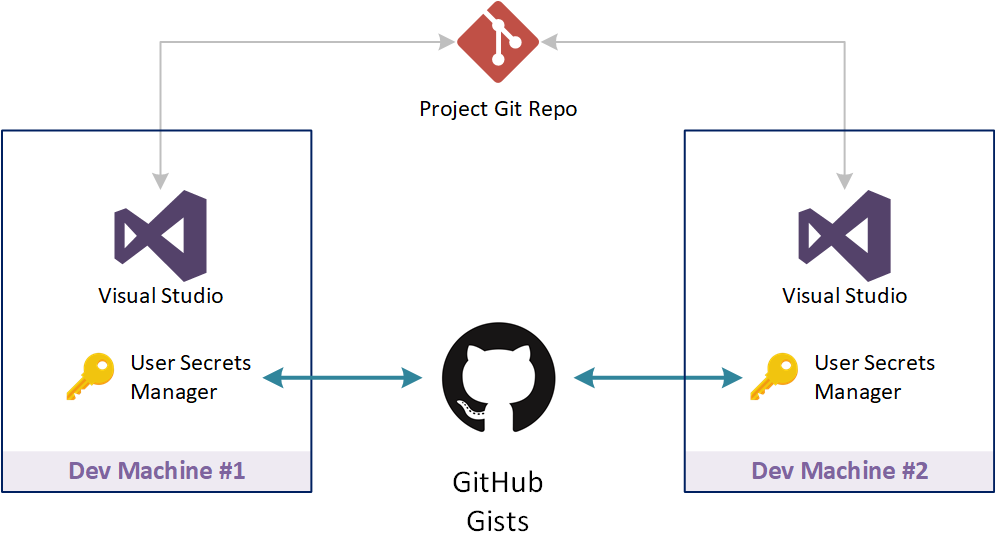
How to use it
For installing the tool, use the command below:
dotnet tool install --global vs-secrets
If you already have the tool, but you want to update to the latest version, use the command:
dotnet tool update --global vs-secrets
After you have installed the tool, you need to create the encryption key and then authorize it to use yours GitHub Gists. You can do this with the command:
vs-secrets init -p <your-passphrase>
For creating the encryption key, by default the tool will ask you for a passphrase. If you prefer, you can use a key file as the input to the encryption key generation algorithm with the command below:
vs-secrets init --keyfile <file-path>
Push solution secrets
For pushing the secrets of the solution in current folder:
vs-secrets push
For pushing the secrets of the solution in another folder:
vs-secrets push --path <solution-path>
For pushing the secrets of all the solutions in a folder tree:
vs-secrets push --all
or
vs-secrets push --path <path> --all
Pull solution secrets
For pulling the secrets of the solution in current folder:
vs-secrets pull
For pulling the secrets of the solution in another folder:
vs-secrets pull --path <solution-path>
For pulling the secrets of all the solutions in a folder tree:
vs-secrets pull --all
or
vs-secrets pull --path <path> --all
Searching for solution secrets
You can also use the tool for just searching solutions and projects that use secrets
vs-secrets search
vs-secrets search --path <solution-path>
vs-secrets search --all
vs-secrets search --path <path> --all
Visual Studio Solution Secrets files
Visual Studio Solution Secrets tool stores its files in the machine's user profile folder.
| Platform | Path |
|---|---|
| Windows | %APPDATA%\Visual Studio Solution Secrets |
| macSO | ~/.config/Visual Studio Solution Secrets |
| Linux | ~/.config/Visual Studio Solution Secrets |
Below are listed the files generated by the tool.
| File | Description |
|---|---|
| cipher.json | Contains the encryption key |
| github.json | Contains the access token for managing user's GitHub Gists |
| Product | Versions Compatible and additional computed target framework versions. |
|---|---|
| .NET | net5.0 is compatible. net5.0-windows was computed. net6.0 is compatible. net6.0-android was computed. net6.0-ios was computed. net6.0-maccatalyst was computed. net6.0-macos was computed. net6.0-tvos was computed. net6.0-windows was computed. net7.0 was computed. net7.0-android was computed. net7.0-ios was computed. net7.0-maccatalyst was computed. net7.0-macos was computed. net7.0-tvos was computed. net7.0-windows was computed. net8.0 was computed. net8.0-android was computed. net8.0-browser was computed. net8.0-ios was computed. net8.0-maccatalyst was computed. net8.0-macos was computed. net8.0-tvos was computed. net8.0-windows was computed. |
| .NET Core | netcoreapp3.1 is compatible. |
This package has no dependencies.
